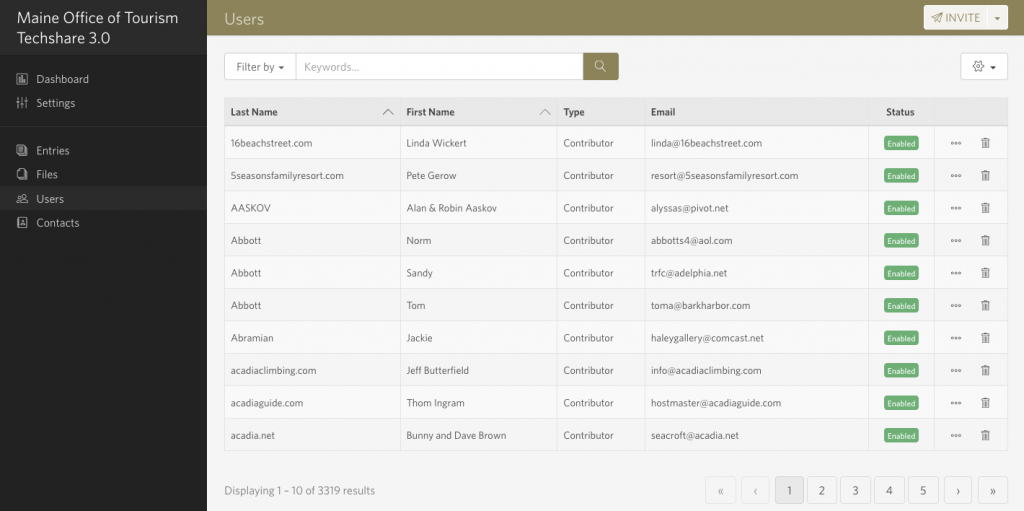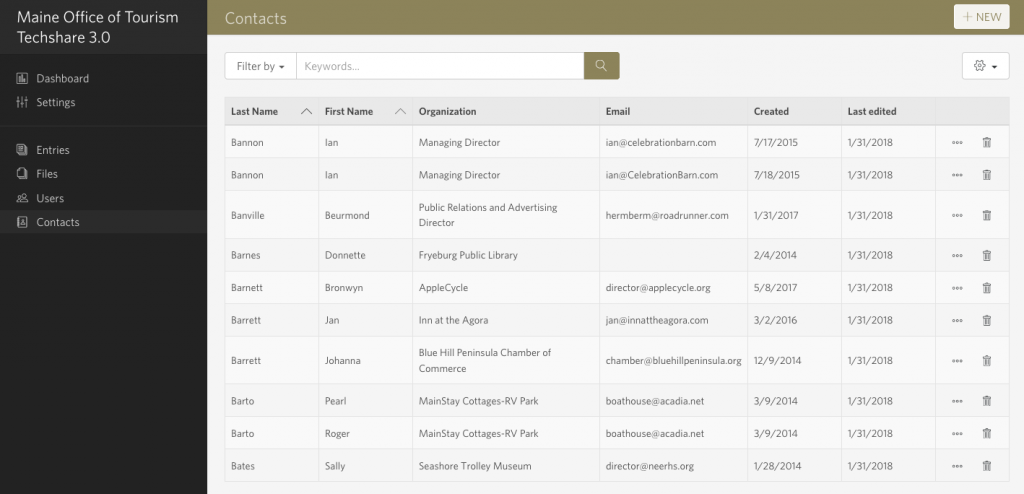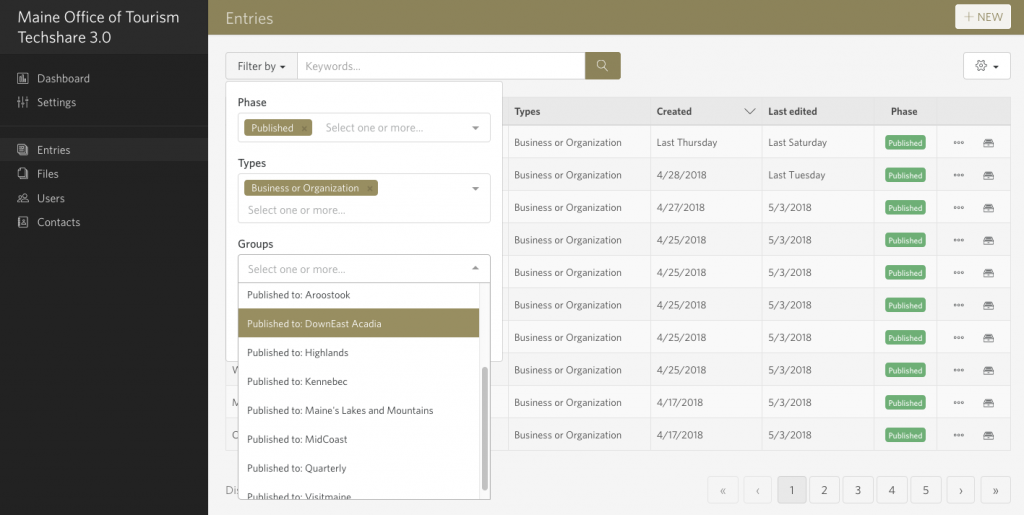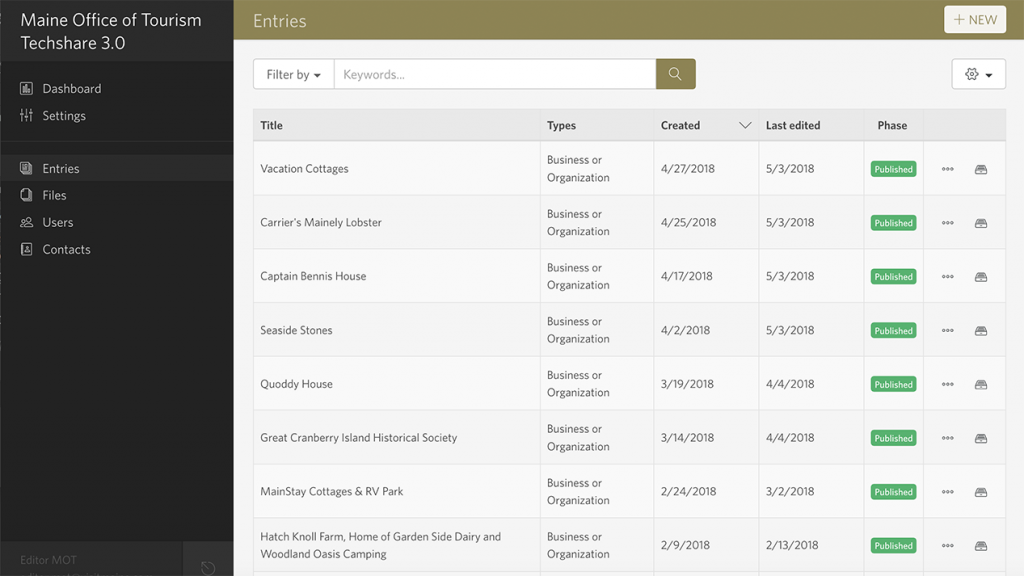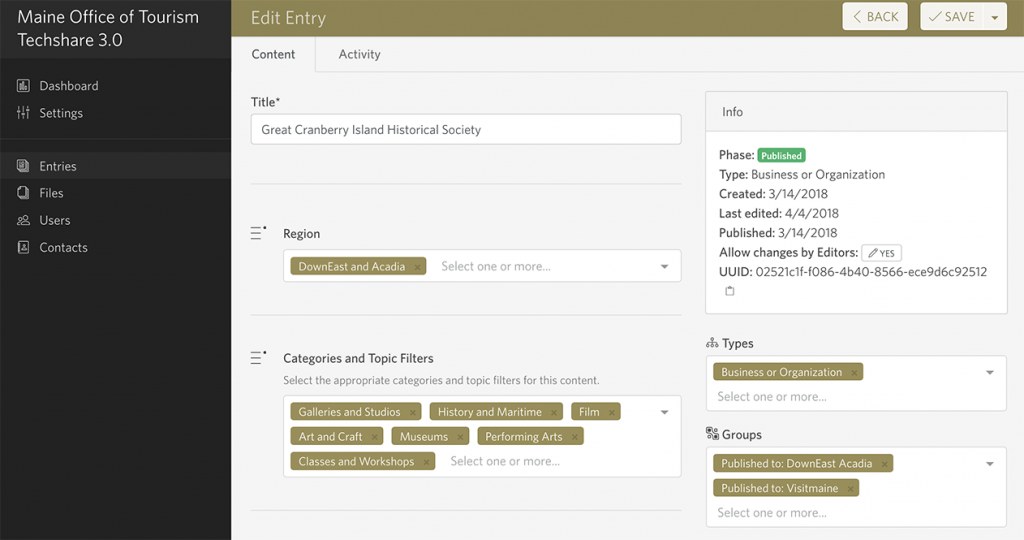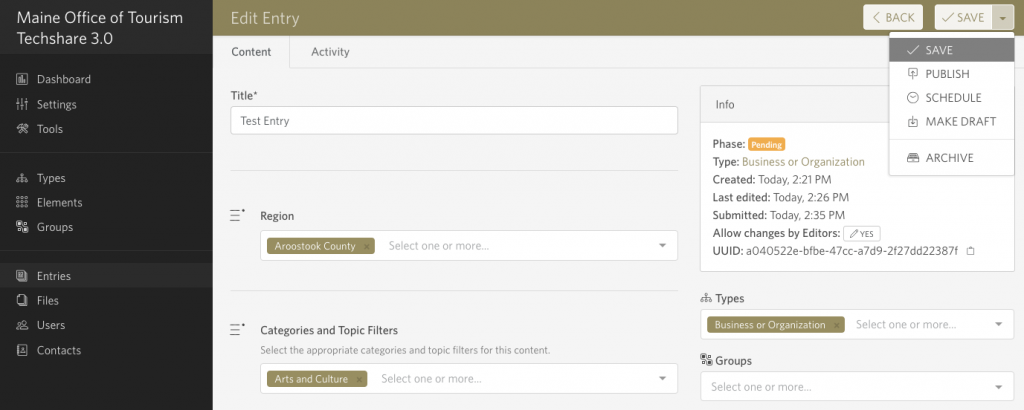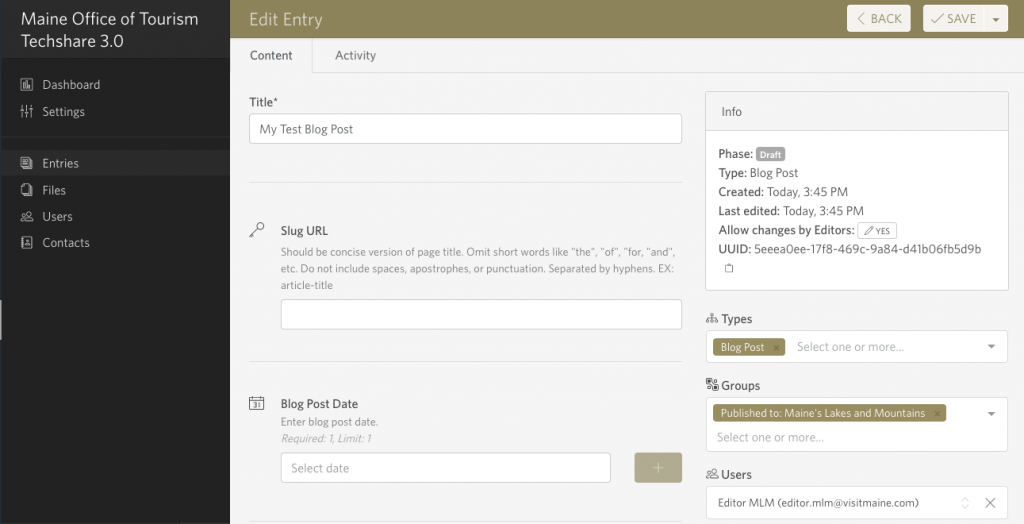Editors can manage any entry on the sites for which they have been granted access*. In other words, a regional site editor can create and edit any article, business listing, event, deal or blog post on their regional site.
*Access is granted by MOT or BVK managers. More on Roles & Permissions.
In addition to the basic menu items (Settings, Entries, Files, Users) that everyone sees when logged in, an Editor will see:
Users – manage the people who own the Entries on your site.
FAQ – What’s the difference between a User and a Contact?
Answer – A User has an account, can login and manage entries. A Contact is associated with an entry but does not have an account and cannot login – for example, a secondary contact for a business listing
User List
Contact List
Managing Entries
When logged in an Editor will be able to filter and manage any entry on their site.
Filtering Entries
To filter the list of entries select Filter by in the drop menu next to the keyword search bar.
In this example, the list has been filtered by Published / Business or Organization / in Downeast Acadia.
Clicking the title of an entry opens it. In the right sidebar you can see that this entry is of the Type: Business or Organization, and in the Group: Published to Downeast Acadia/Published to Visitmaine.
FAQ – So more than one type or group can be selected?
Answer – Yes, this entry will appear on both sites. Two or more Types may also be selected, for example an entry could appear as both an article and a blog post. However, it will only display on the site that has a blog.
Region
Used to assign an entry to a region. This enables Sort by: Destination filtering on VisitMaine.com only.
! Don’t confuse this with Groups, which is where you select the sites on which an entry will appear.
Categories and Topic Filters
Categories are related to Main Menu items. Selecting a Category will make the entry appear under the appropriate menu on all sites.
Topic Filters enable Sort By: Topic filtering on all sites.
! More than one Category or Topic Filter may be selected, but be judicious in your selection or categorization becomes meaningless. Editors should check pending business entries to make sure categorization is honest and accurate before publishing the entry.
Publishing an Entry
The basic workflow for any entry is as follows:
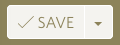 When a Contributor (business user) creates an entry it is in the DRAFT phase and a SAVE button appears at the top right.
When a Contributor (business user) creates an entry it is in the DRAFT phase and a SAVE button appears at the top right.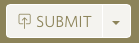 Filling in required fields changes the SAVE button to a SUBMIT button
Filling in required fields changes the SAVE button to a SUBMIT button- Submitting the entry puts it into the PENDING phase.
- The entry will now appear in the Editor’s PENDING list.
- The Editor will now review the entry and take one of the following actions:
- PUBLISH immediately
- SCHEDULE an automated publishing date
- Make the entry DRAFT – un-publishes the entry
- ARCHIVE the entry – un-publishes it and removes it from lists
Adding Promo Ads
There are two types of promo ads available to use on regional sites: Promo Popup Ad and Promo Ad.
Promo Popup Ads will appear on the first page of the site a new user lands on. Then they can close it to begin browsing the site. You can only add one Promo Popup Ad at a time.
You can select one of two sizes/placements for Promo Ads. The sidebar ad (300×250) appears in the right sidebar of the homepage and various internal pages. The full-width ad (960×104) appears at the bottom of every page above the site footer. You can add more than one Promo Ad, and they will cycle through on each page refresh.
To add a new promo, click the +NEW button and select the type of promo. On the edit page, fill in all fields and be sure to select which site you want it published to from the Groups field.
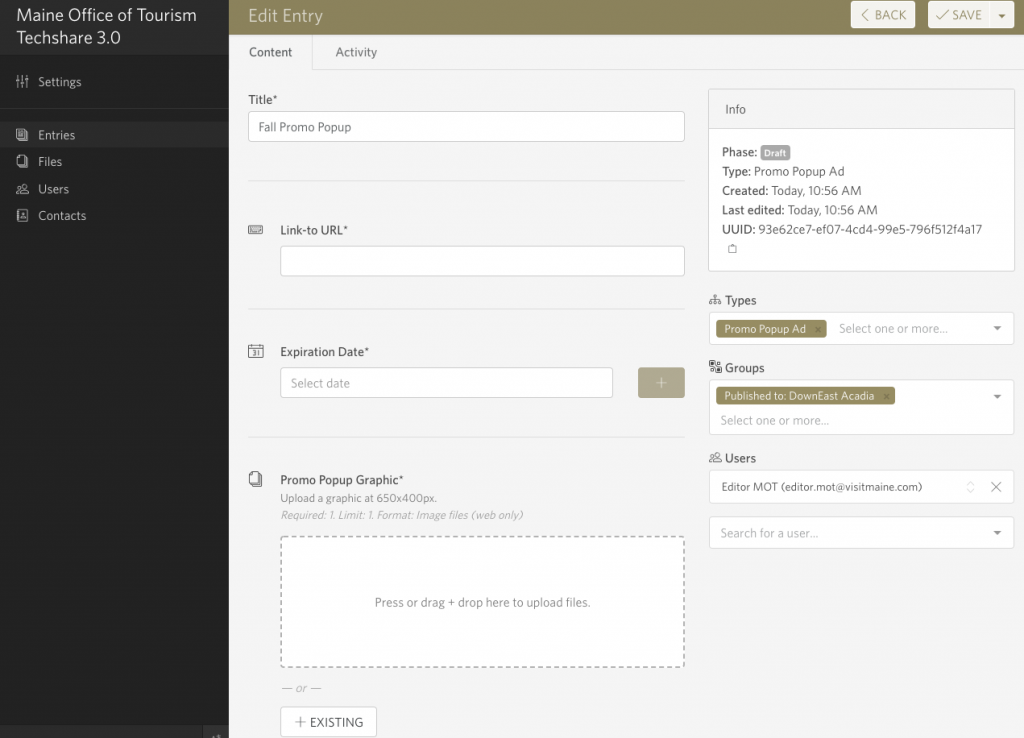
Using Markdown
Markdown is a lightweight text formatting syntax similar to HTML, but easier to learn. Use it to add additional formatting to your entries.